
Steven from PrimeLister is requesting a screen recording from you
Your screen is now being recorded
When you're done, come back to this page to stop recording and submit your video
Your video is being uploaded, please don't close the tab...
There was an error while trying to record your screen
This is likely because we're not getting permission to record your screen from your browser or your operating system
Please try enabling screen recording permissions and try again
Try againWe couldn't start recording your screen
Please follow the instructions below to enable screen recording and try again
-
Open your system preferences
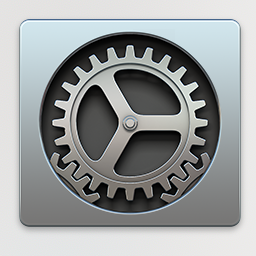
-
Go to "Security & Privacy"
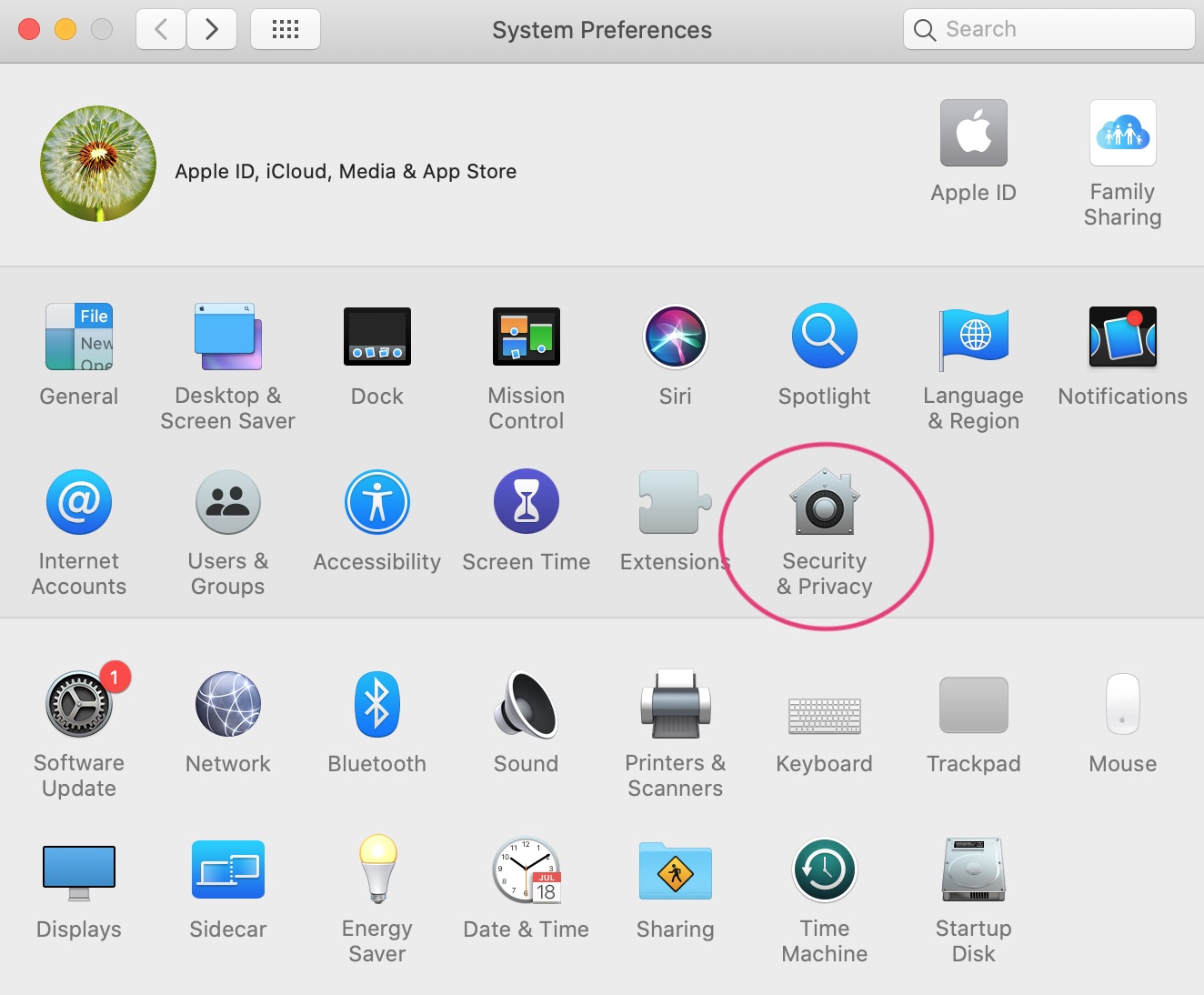
-
Go to the "Privacy" tab at the top, then the "Screen Recording" section from the left column
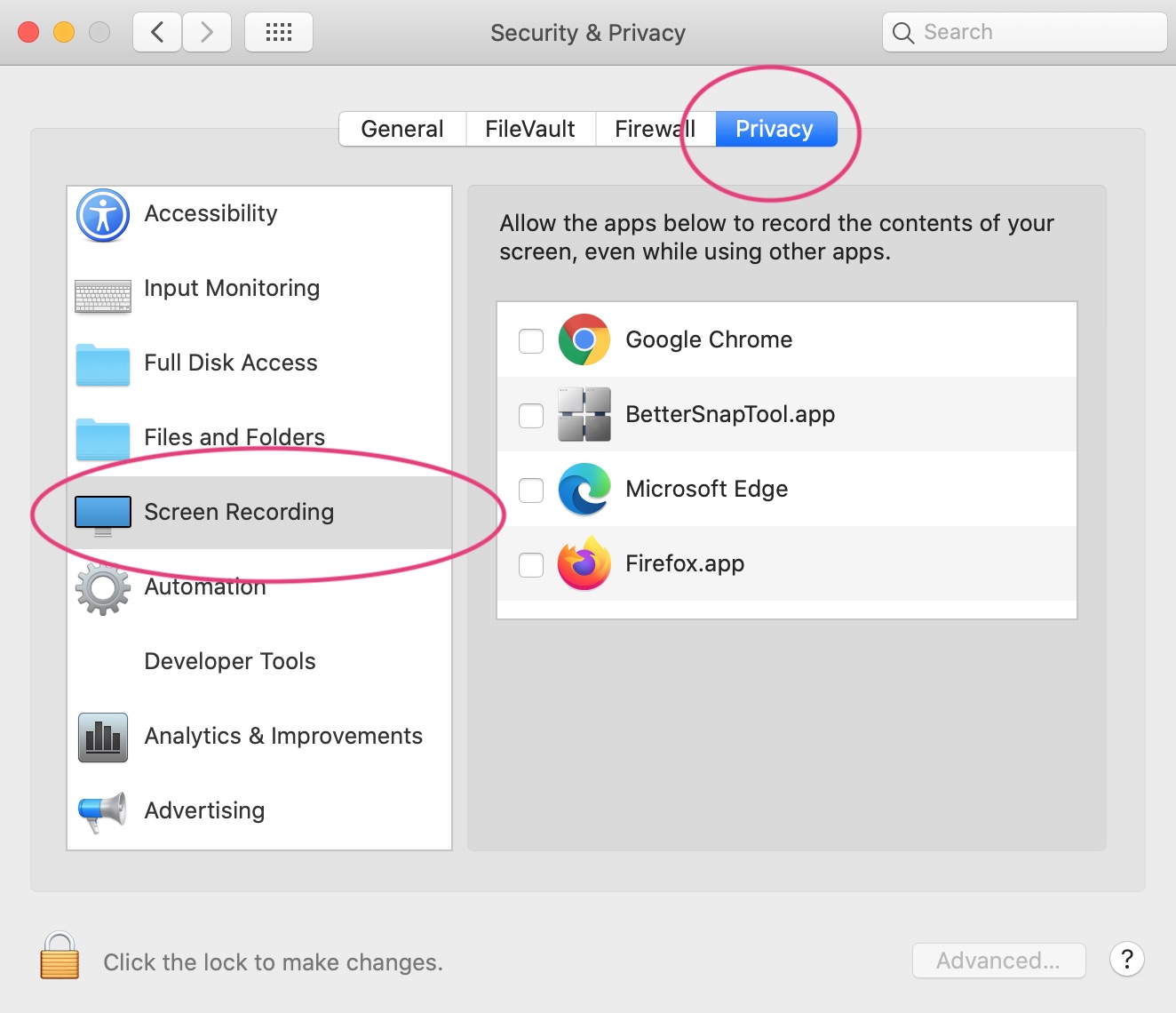
-
Select your browser from the list of applications in the "Screen Recording section." When a dialog appears, click "Quit now" to close your browser now, or "Later" if you want to come back to this process later
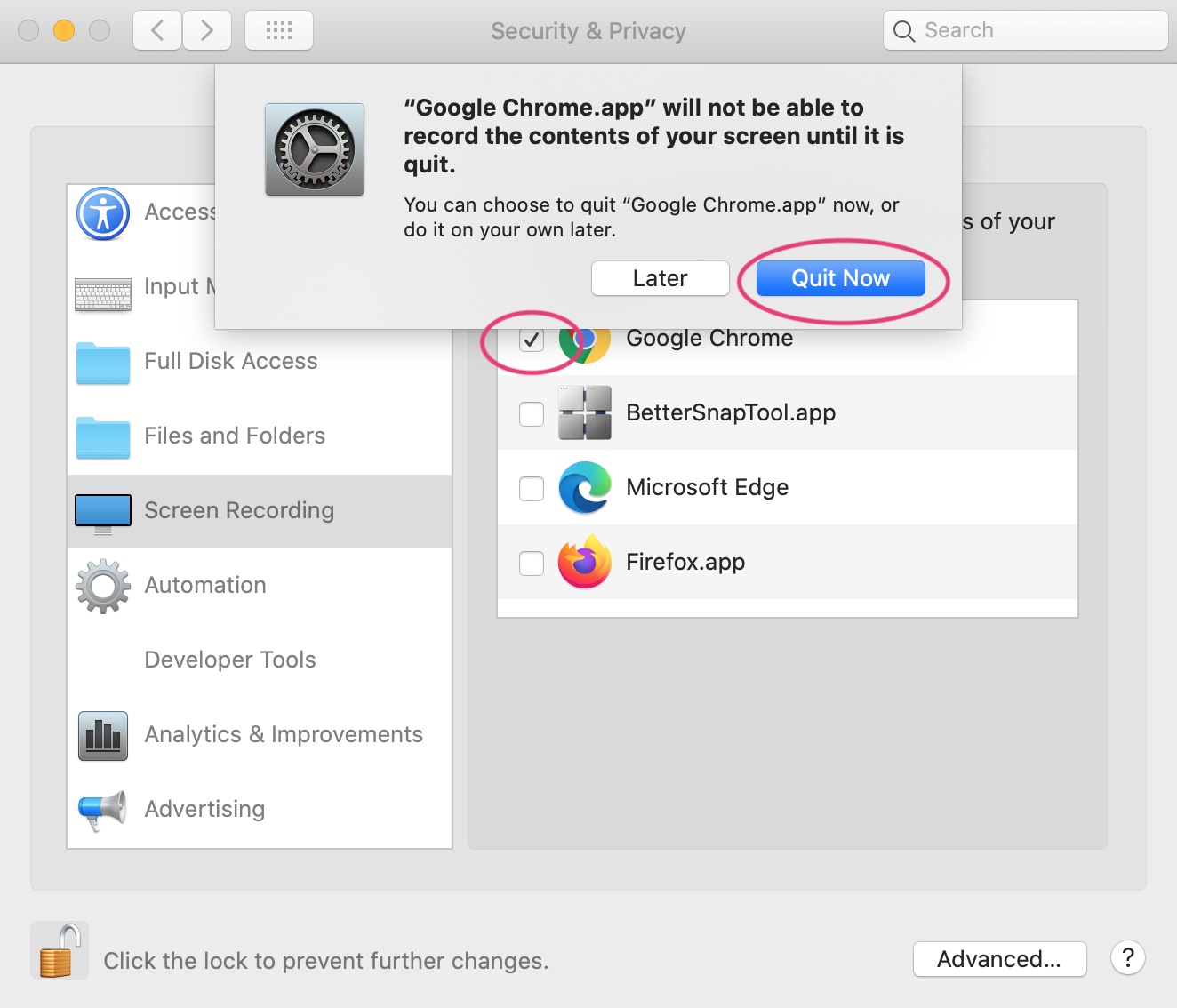
-
Once your browser has screen recording enabled, come back to this link and try again
We couldn't start recording your screen
Please follow the instructions below to enable screen recording and try again
-
Open your system preferences
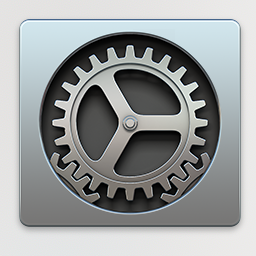
-
Go to "Security & Privacy"
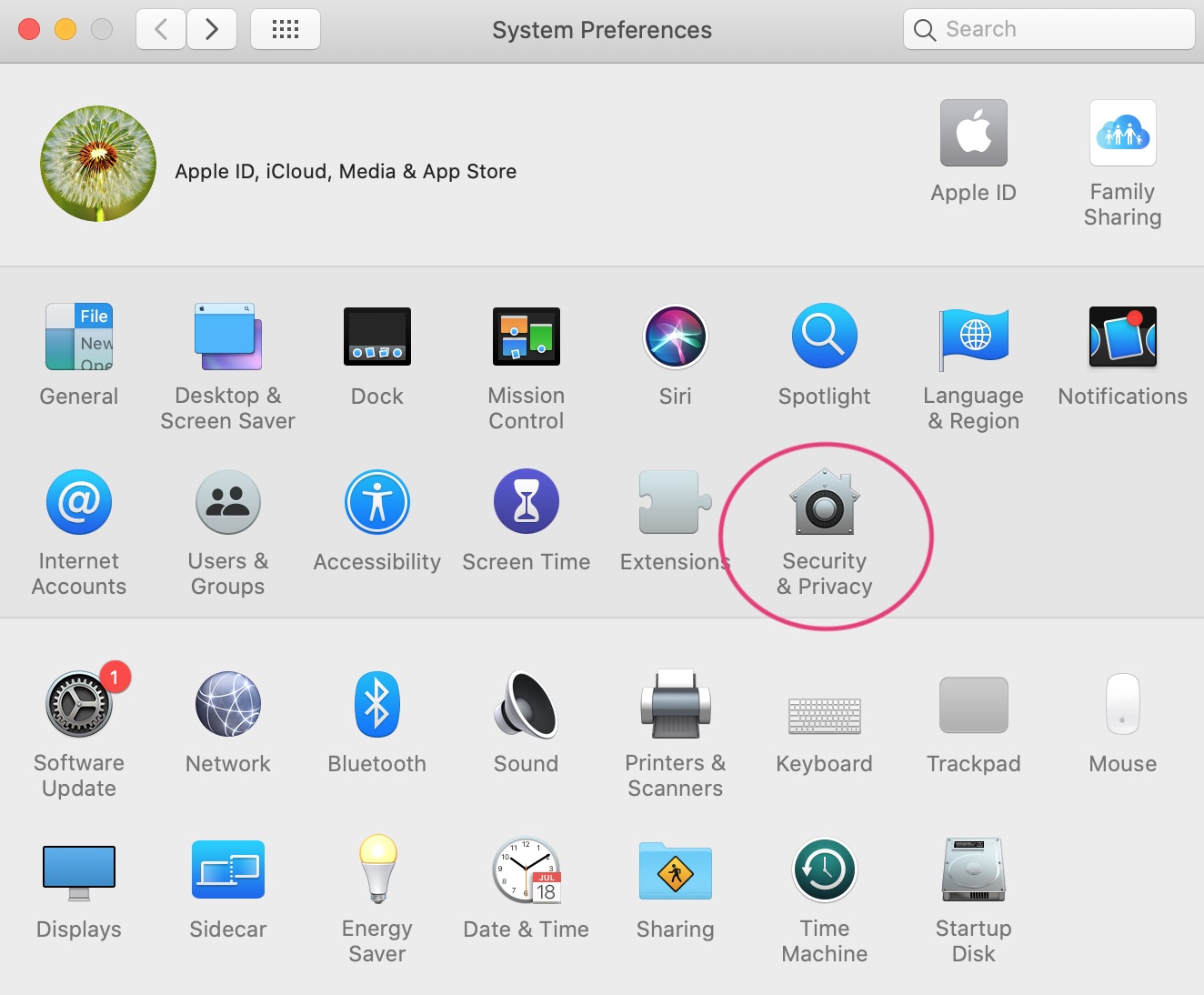
-
Go to the "Privacy" tab at the top, then the "Screen Recording" section from the left column
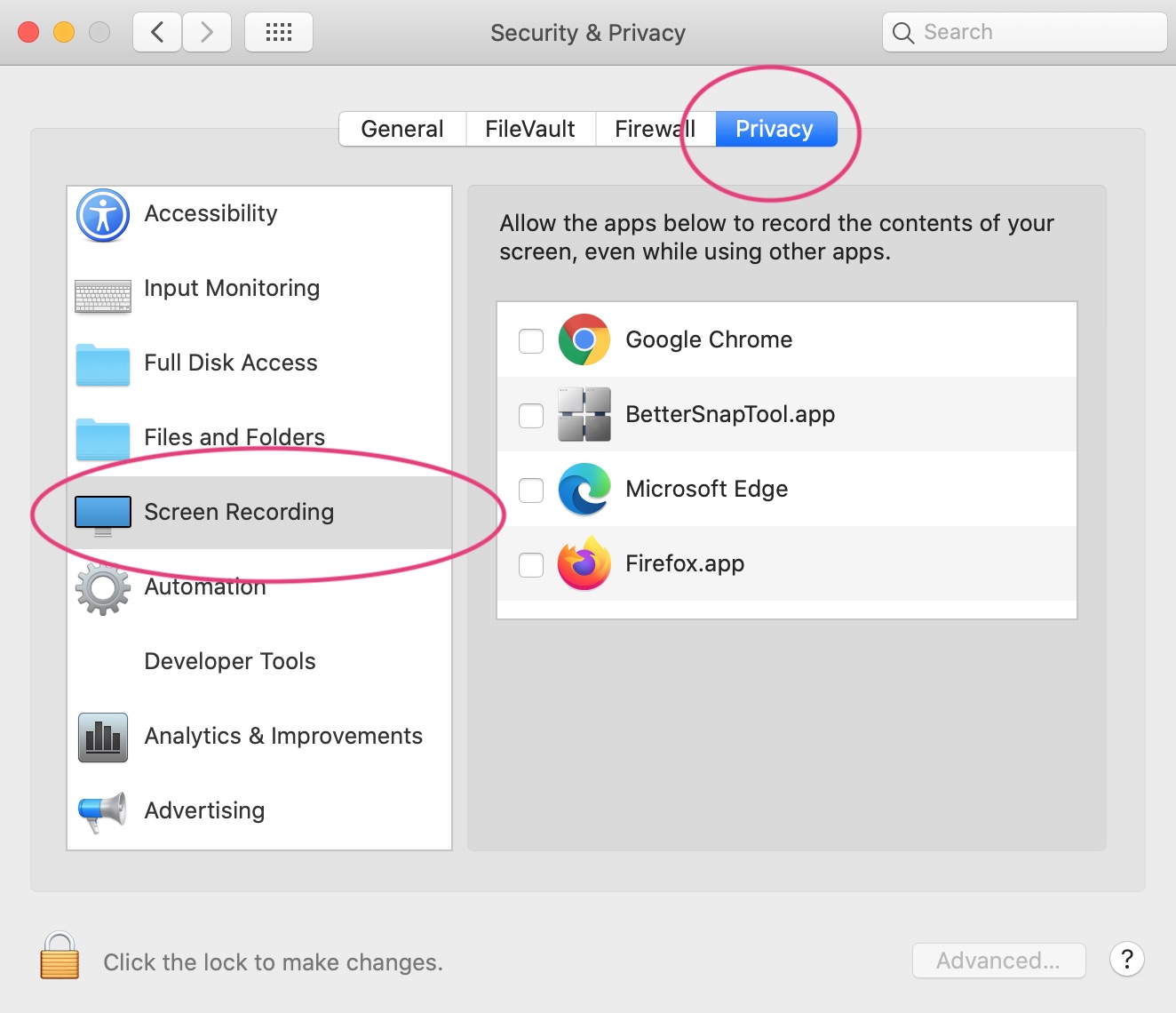
-
Select your browser from the list of applications in the "Screen Recording section." When a dialog appears, click "Quit now" to close your browser now, or "Later" if you want to come back to this process later

-
Once your browser has screen recording enabled, come back to this link and try again
We couldn't start recording your screen
Please follow the instructions below to enable screen recording and try again
-
Open your system preferences
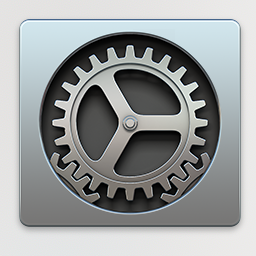
-
Go to "Security & Privacy"
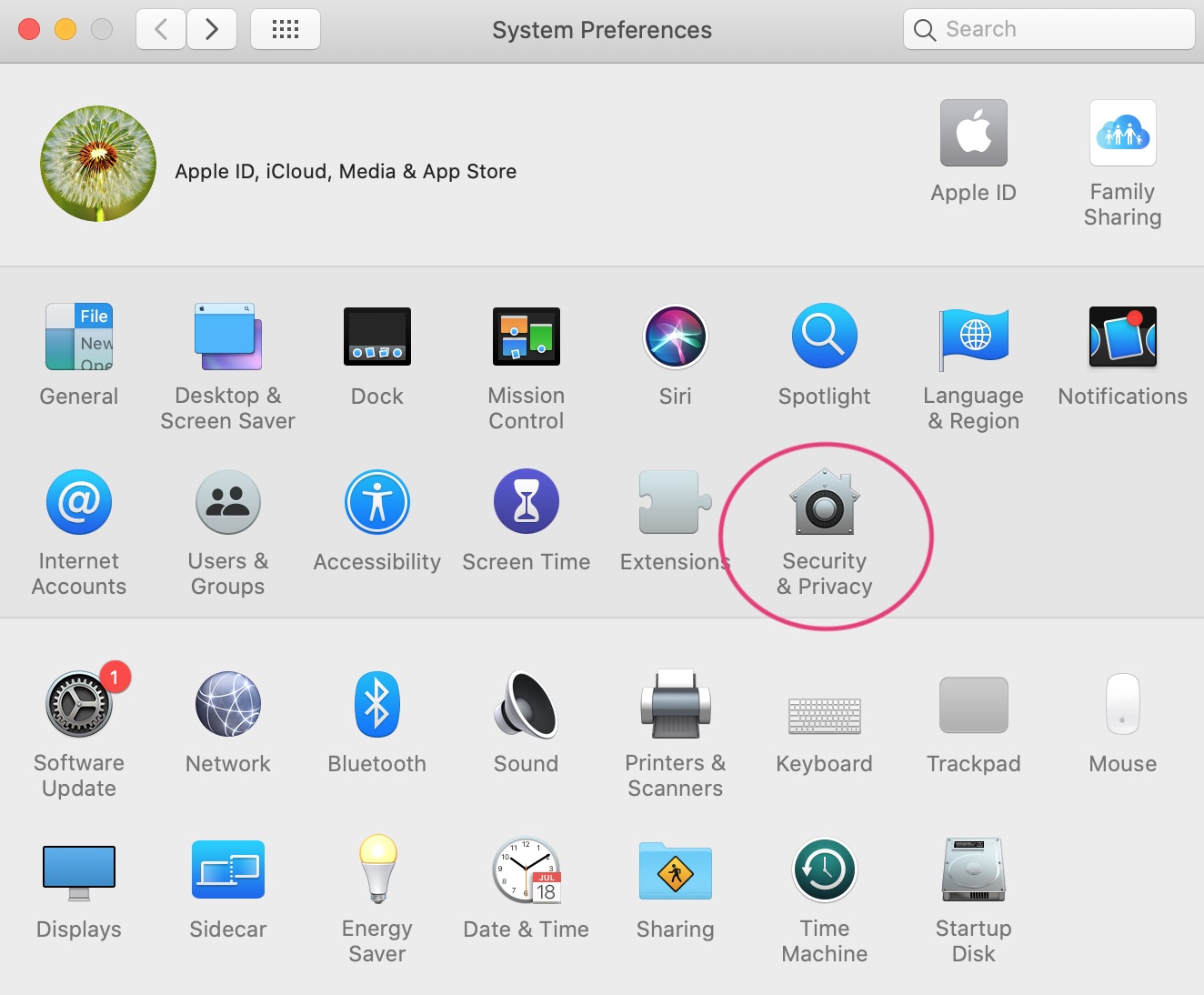
-
Go to the "Privacy" tab at the top, then the "Screen Recording" section from the left column
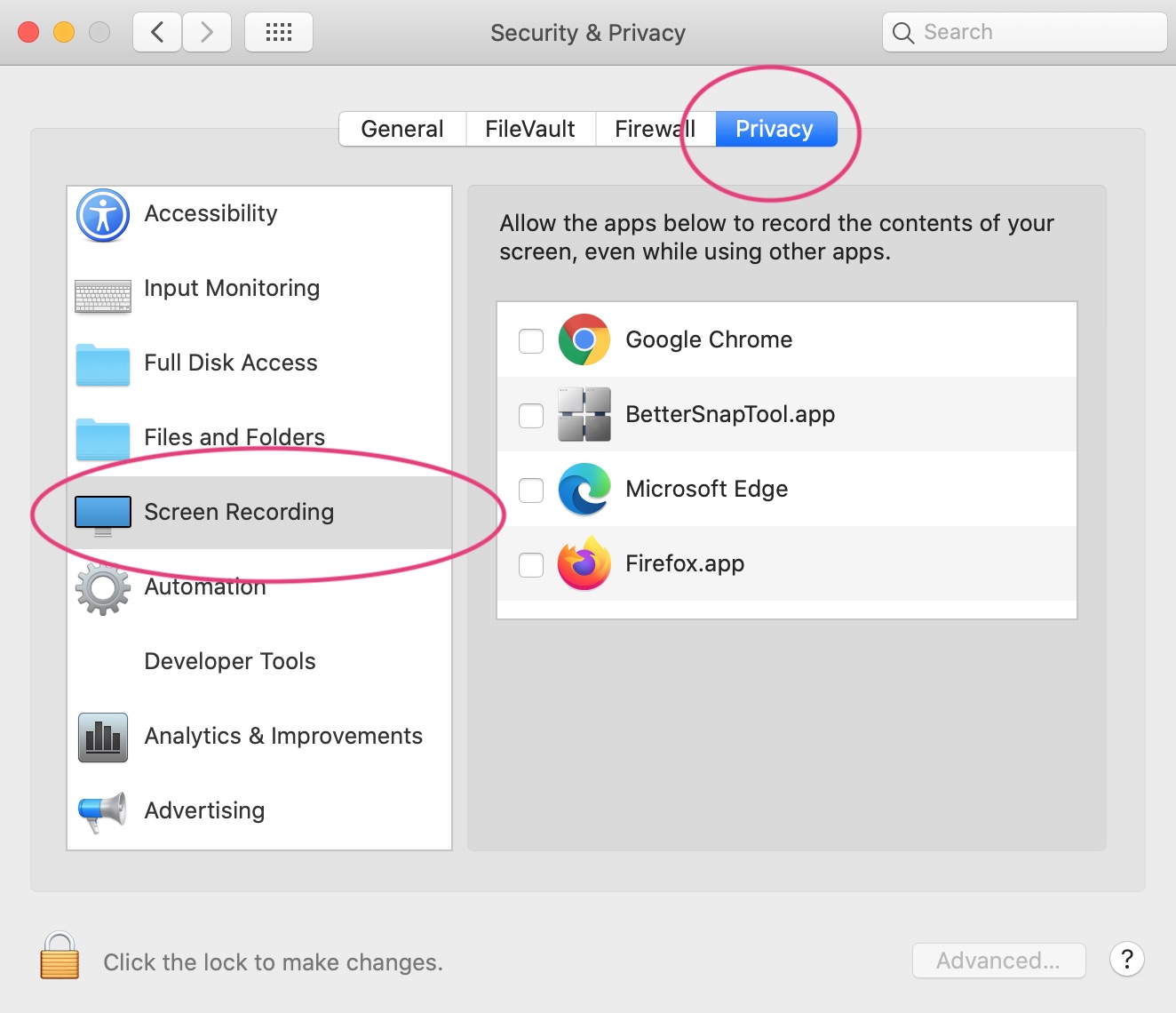
-
Select your browser from the list of applications in the "Screen Recording section." When a dialog appears, click "Quit now" to close your browser now, or "Later" if you want to come back to this process later
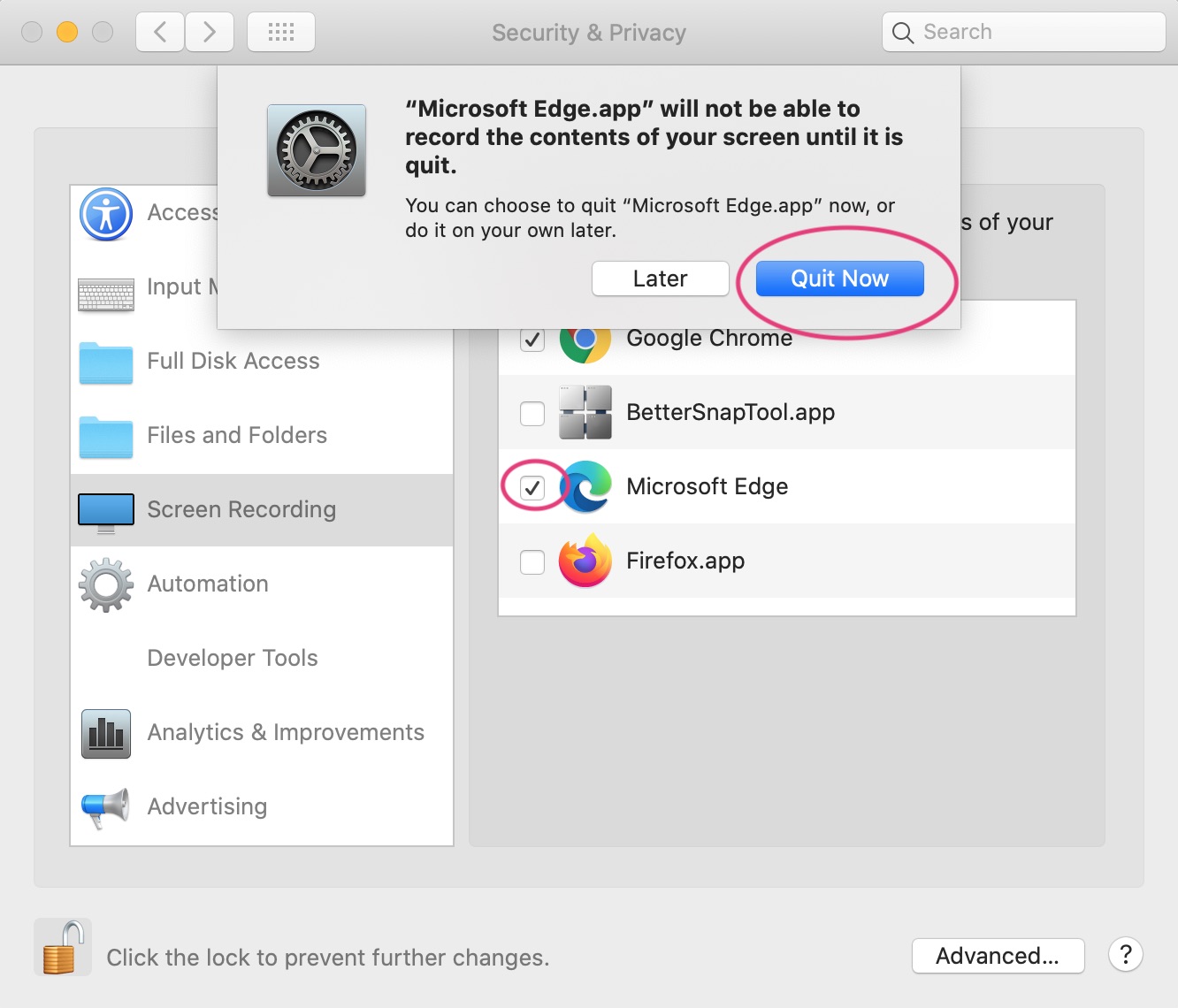
-
Once your browser has screen recording enabled, come back to this link and try again
We couldn't start recording your screen
Please refresh this page and try again. When prompted, select the window you want to record from the dropdown, then click "Allow"
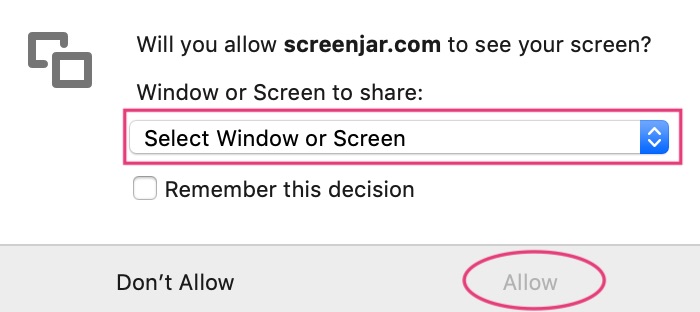
We couldn't start recording your screen
Please refresh this page and try again. When prompted, click the screen preview, then click "Share"
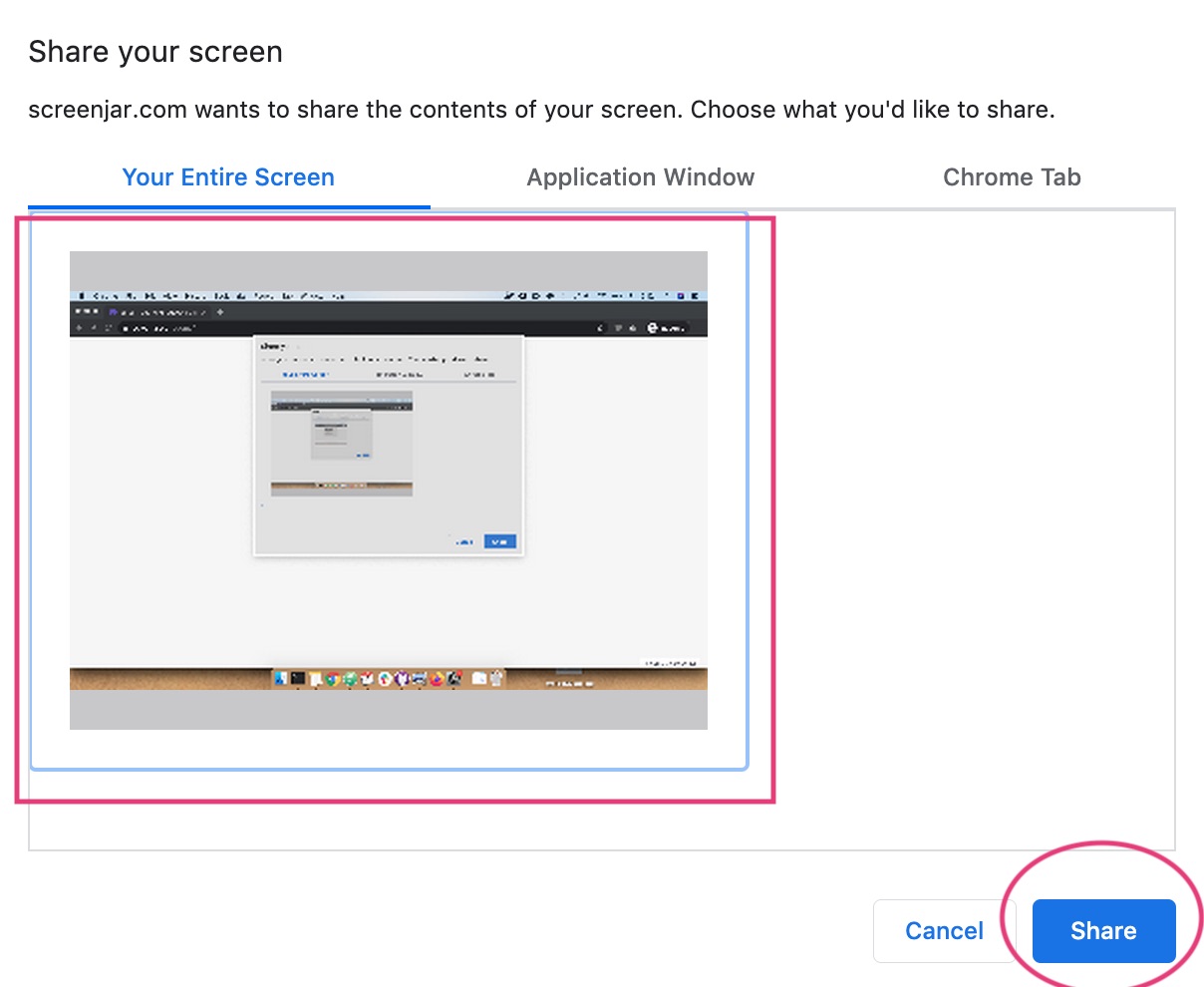
If you want to record a specific window or tab instead of your whole screen, select the window or tab from the sections at the top of the prompt.
Try againWe couldn't start recording your screen
Please try again and click the "Allow" button when prompted
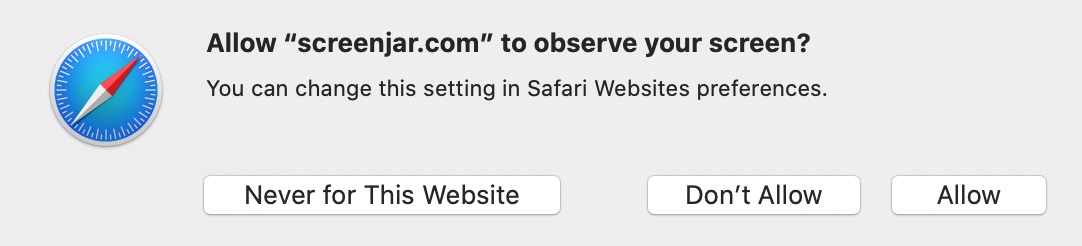 Try again
Try again
We couldn't start recording your screen
Please refresh this page and try again. When prompted, click the screen preview, then click "Share"

If you want to record a specific window or tab instead of your whole screen, select the window or tab from the sections at the top of the prompt.
Try againThere was an error while uploading your video. We're super sorry about this and are now looking into it!
Here's the video
Thank you! Your video has now been sent to Steven at PrimeLister